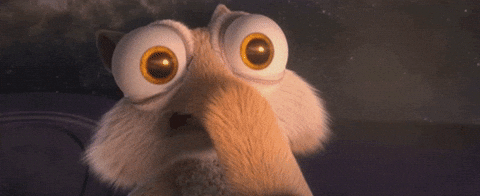Android as simple an operating system it is for normal users, for people who decide to explore it further, it provides endless capabilities.
It literally has limitless customization options and with new Android apps pouring in every day almost anything is possible with Android.
Even though apps are good and they provide you with great functionality and awesome new features, nothing is better and comforting than features that come built-in with the phone.
With theses features, you do not have to download any app nor you have to worry about losing your precious storage space or your limited battery life.
All you have to do is to toggle the developer options hidden in your settings app and then you can access some of the most useful and sophisticated features that come by default with the operating system.
Though these features are intended for usage by Android app or game developers and Google made it hidden to prevent the normal users from accessing, it is fairly easy to get your hands on these options and why would anyone want to miss on the additional fun when there is little to no risk involved right?
So, dive in to read more about the top 8 awesome things you could do by enabling the developer options and if you are a noobie and never heard of the developer options before, here is how to enable the awesome thing.
Just open your settings app, head over to the about phone option by scrolling till the last and then open it and tap 3-4 times on the build number information at the bottom. Android will now congratulate you as you have become a developer, but we both know that you ain’t one.
Okay, let’s talk features now.
Force Activities to be resizable:
This is one of my favorite features and the most useful among the lot. But keep in mind that this option will only be available in phones with Android Nougat 7.0 and above. So don’t be disappointed if you cannot see it, just wait for your phone’s lazy manufacturer to send it out to your device.
Enabling this feature converts all of the activities of all the apps that are installed on your phone, even in those apps which did not come with a native multi window or resizable support. This means that apps which force closed or did not respond previously when you tried to use them in a multi-window mode will now work flawlessly!
Stop apps with a single click:
If you are an Android user with a phone of 1 GB RAM and a dual or a quad core processor, then I am sure that you would be familiar with a situation where your phone does not respond to you as quick as it did when you first bought it.
Apps open slower, boot time is increased, suddenly some apps force close and many similar things.
You might have tried uninstalling some apps or even made the mistake of downloading some cleaner or booster apps and then believing that they would magically make your phone smoother and faster again.
But I hate to break that bubble, but my friend it doesn’t work that way. They either make your phone much slower or simply stay there and drain your battery for eternity.
But there is one simple way to solve it and unlike what you might have read on some other websites or blog, it doesn’t require you to open the settings page of individual apps and then clicking on the force close option to stop the app which however will reopen in seconds if any process happens thus draining your battery more in the process.
However, there is one simple solution known as Inactive apps in the developer options which when selected will present you with the list of all apps that you have installed on your phone along with the current status of the app that whether they are in an active or an inactive state.
So when you just click on the name of an app that is currently in an active state, it instantly goes into an inactive and a hibernated state. This means that the app is completely shut down and until and otherwise, you open the app or the game it will not run again.
You can use this feature to toggle apps or games which you only use once in a blue moon as active, thus saving you the battery life they consume by constantly running in the background and also frees the RAM of your phone and ultimately improving the performance of your Android device!
Limit your background processes:
Some people may argue against my above-said point that there are no such useful or rarely used apps or games on their phone and they actually use every single app installed on their phone daily or on a regular basis.
There is an alternate solution for this kind of people which doesn’t require them to toggle any app as inactive. What you need to do is to just limit your background processes to 3 or 4 at the maximum.
By doing this, whenever you are using an app that needs a lot of memory space in the RAM and there are already several apps that are running in the background and even though you don’t need them and you don’t even remember why you opened them in the first place, Android will help you limit the background processes on a priority basis.
So when you have left 3 apps open in the background and you are now opening a new 4th app then Android will automatically put the last app in the queue, the app you opened a long time before into a hibernation state thus preventing any issues with performance or your battery life.
Don’t keep activities:
If you are the kind of user who opens an app only once everyday like checking your Instagram or answering Questions on Quora and then forget that they even exist for the rest of the day, then this feature is especially for you and it is known as Don’t keep activities as the heading suggests.
What this feature does is that, when enabled it will instantly force close an app as soon as you leave the app screen on press your back button, by this way the app no longer runs in the background hogging your resources or a game you played which had occupied 70% of your RAM will now be released.
This feature is not recommended for those who send and receive a lot of messages or mails since those apps will also be closed once the user exists it, preventing them from sending you any notifications as their background processes are also shut down.
Change your screen width:
Even though phones running Nougat come with a DPI changer by default, it only allows you to change your width to fixed values like small, medium and Large.
But using this option in the developer options, you can change the value to any number or size according to your liking thus making your display too small or too large based on your sight.
Improve response time by modifying animation scales:
Currently Android allows you to change three different aspects of your phone’s animation by modifying the window, transition and the duration of the animations. These are all set to 1x by default and if you want to improve the responsiveness of your device, you can lower these values down a notch thus increasing the animation speed and giving a feeling that your device is blazing fast.
Cellular Data active at all times:
This particular feature is very useful for people who travel a lot or simply switch between various WiFi connections. Turning this on will keep your mobile data switched on at all times, so as soon as you leave a WiFi area or when your router is not working, you will be immediately shifted to your mobile data without any further delay thus saving you from missing any messages or notifications.
Stay awake while charging:
You can turn this feature if you are the person who uses Facebook or Twitter or simply reads on the web a lot. So whenever you connect your phone to the charging cable and start reading or browsing the web, you no longer have to constantly tap your screen every few seconds to prevent it from turning off. Because Android will now do it for you.