How To Use Android Instant Apps Without Installing Them In Your Phone



Create Your Own Personalized News Channel With This App
Automatically Lock Your Phone When It’s Snatched From Your Hand Using Accelerometer
You may like:
Automatically turn on your hotspot
HTC U ULTRA – The 2nd Smartphone with a 2nd Display Comes With Built In AI

With all those amazing features lined up, one must think that this phone must have at least one annoying thing. Yes, you are right, HTC is a yet another phone to add itself into the category of smartphones with no headphone JACK. But still, with its Ultrasonic sound and 3D audio, it must not be a huge disappointment to the audiophiles.

Tricks to make your Smartphone Actually Smart!

This holiday season, besides being an opportunity to spend time with friends and family, also enjoys the smell of new gifts and many of them may have received an awesome smart phone as a present from closed ones and some of them might have gifted themselves.
Whatever maybe the case, as a new smartphone user you may take some time to make yourself familiar with the android ecosystem, or even experienced users may get bored of just using their smartphones with those mandatory apps rather than bringing out the full potential of your phone.
Using these Remote apps, you can control your PC or your Laptop from anywhere you feel comfortable, thus eliminating the need to sit at the same place for several hours. These apps allow you to do all those work that you perform on your PC like document editing, Organizing your tasks and similar tasks, All you need is a reliable connectivity and a smartphone and you are good to go.
With Peel Smart Remote and dozen of other similar apps you can control anything right from your TV to your AC and all you need is just an IR blaster. You may just do about anything like changing the temperature or switching on or off your AC, changing the channels or skim through your TV guide using this app from your phone and the best part is all of these apps are completely free and no additional charges are incurred!
Surf the web using floating browsers
After installing this app, whenever you click a link anywhere on your phone, there will a bubble that silently opens minimized on the side of your smartphone and you can open as many links as you want and they will be silently loading at the side, while you continue to surf the web. Once you finish browsing you can click on the bubble and read those links you have opened and the most useful feature is that it blocks all those intrusive ads and also has a black theme.
Now On Tap is a feature of the built in Google search app in your phone which works when you long press your home button on any screen in your phone. What it does is that, it scans the entire page when you press the button and then returns useful information based on the contents of the current page. You can use this feature in any app and it always returns relevant information like the artist of the song currently playing or the name of the actor in a picture.
This is one of my favorite tricks and I use it every night while I browse through my phone. You may also use your phone for a long time during the night hours or at a dark place but what you do not realize is that your phone may emit a blue light and constant exposure to it may affect your eyes causing strain and difficulty in sleeping.
You can setup the app to automatically impose the blue light filter based on your location or your desired timings and it will trigger based on the conditions. So you can get a peaceful night of sleep without having to worry about using your smartphone for longer periods.
Change the way you used your phone with this app, FOREVER!
This app can replace 53 apps on your phone!

Read on…
Once the lite app is ready you can access it from the shortcut on your desktop and then use it like you any other normal app except this occupies much less space and consumes a negligible amount of your precious percentage.
( function() { if (window.CHITIKA === undefined) { window.CHITIKA = { ‘units’ : [] }; }; var unit = {“calltype”:”async[2]”,”publisher”:”Rajasekar37″,”width”:550,”height”:250,”sid”:”Chitika Default”}; var placement_id = window.CHITIKA.units.length; window.CHITIKA.units.push(unit); document.write(‘
‘); }()); //cdn.chitika.net/getads.js
Access Your Complete PC Hard Drive In Your Phone With This App!
Best File Transfer App |
WiFi PC File Explorer
But this app goes a step further which not only makes it fast and reliable but also one of the most unique and useful apps and gives complete access to your PC Files better than Unified Remote, But we know that is the best remote app.
which is often overlooked in the plethora of not very useful but has millions of downloads and tracks the user data kind of apps.
What the app does
Here are some of the screenshots of the app.
The main screen of the app greets you with the list of all the servers that are present in the same network of your phone and provides a QR code for you to scan the server software on your computer that you have already set up. Once you have gone through the initial stages you are good to go and can start your file transfers.
The major purpose of this app is to make transfers between your phone and your computer a breeze and it does it much better than any other best apps out there. And also did I mention it is completely free highly customisable and also has a built in audio player?
How to use it
This app is actually very simple to use. The first step involves in setting up your sever on your PC and then ensuring that both your mobile and your computer are present in the same network.
The next step is to select which computer to share your files with and then your entire computer layout will be shown in your phone which includes all of your hard drives and even the external hard disks and pen drives you have connected.
And the best part is that you don’t need to provide individual permissions for accessing each and every folder, once you are connected you can access pretty much anything on your computer.
When can it be used
You can use this app in various scenarios such that viewing what kind of songs or movies present in your computer from your phone, streaming audio, video and photos directly from your computer and also you can upload the files from your phone to your computer anywhere you chose through the upload here option in the menu.
This app also lets you access the files your phone by providing an in built file manager!
Battery and memory consumption
Since this app does not require any kind of background running or services this does not consume your battery much unless you choose to stream the videos on your computer in your phone for a very long time.
Also since this app is free of ads and has a simple UI it does not consume much of your RAM either which is a good news for phones with low configurations.
Rating
Bottomline
Want faster transfers smooth streaming and an easier life? Give it a go…
Control Your PC and Laptop WIth This App!
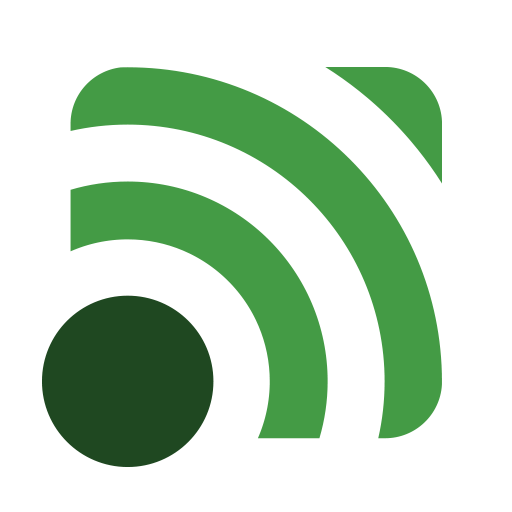 |
Control Your PCFrom Your Phone
|
Unified Remote
The main reason I am reviewing this app is that “I am lazy” and I assume that most of you people who landed here are also lazy too. So what I am trying to convey is that how awesome would it be for us lazy peeps to control our laptops or PC’s while not getting up from our couch or bed right from our phones?
What the app does
One word : EVERYTHING
How to use it
The best part about the unified remote is that its simplicity in getting started which involves in downloading the app from the play store and then setting up the server.
When can it be used
This the most exciting part of the post as I am about to tell you that when can you use this app and make the most of it…
Battery and memory consumption
I, like many of them out there, consider battery as the top priority of my phone and I can assure you that this app consumes very less to no significant percentage of your battery so you can use it with less fear of your battery draining.
Rating
★★★★★ My rating
Bottomline
If you are lazy but you want to be productive and make complex and boring everyday tasks easier and fun look no further.
















































